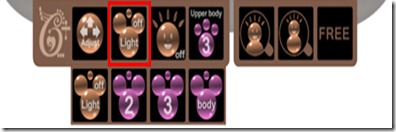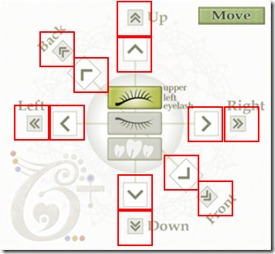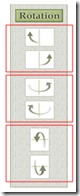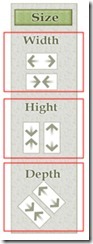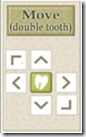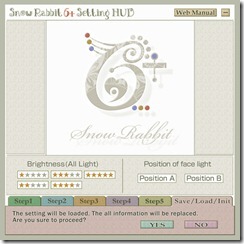HUD Position
S@R6+ Q&A
Index (Direct Link)
■ Wear
Which to wear
Setting HUD & Normal HUD
Alpha Layer
Appearance of HUD
■ Setting
about setting HUD
step1~2 upper eyelash setting
step3~4 under eyelash setting
step5 tooth setting
Save/Load/Init
■ Using
Active Face Lightsetting
Smile Functionssetting
Hand mirrorsetting
typing animationsetting
■ Other
About taking over of the saved data of HUD setting
Eyelashes' movement of difference in vision
If the HUD gets broken..
Bugs because of viewer settings
■Functions included
1.Active Face light with illuminance adjustment
2.Smile functions
3.Movable sculpted eyelashes with symmetrical position adjustment
4.Beautiful white teeth (with a double teeth which length is changeable)
5.Hand mirror functions with animation
6.Natural typing anime function
■Contents
1. S@R6+(eyelash-face light-teeth unit)
2. S@R6+HUD
3. S@R6+Setting HUD
4. S@R invisible eyelash 1.0
5. S@R invisible eye-eyelash 1.0
6. S@R invisible eyelash-tooth 1.0
7. S@R invisible eye-eyelash-tooth 1.0
8. Manual
9. S@R Update Card_6+
10. How to use S@R Update Card (E)
11. How to use S@R Update Card (J)
■Which to wear
PLEASE TAKE A COPY OF ITEMS in case of bugs or problems because of your modification.
Because items can recognize your viewer languagae,dialogue signage will be changed to Japanese or English.
Drag items to your avatar or the HUD will be out of viewer or reversed when you wear them with RIGHT CLICKING.
You can choose an attachment point for S@R6+ from 3positions.(chin,mouth or nose)
“which to wear for daily use”
Drag S@R6+HUD and S@R6+ to your avatar.
※I recommend that you use S@R6+HUD which helps less lag usually.
S@R6+Setting HUD included more script which causes much lag so please use it when you need a position adjustment.
(Although each script is fixed to reduce the load as much as possible.)
“Alpha Layer”
*S@R invisible eyelash 1.0
*S@R invisible eye-eyelash 1.0
*S@R invisible eyelash-tooth 1.0
*S@R invisible eye-eyelash-tooth 1.0
These items are available in ONLY VIEWER2.
They will hide default eyelashes and tooth.
“Appearance of HUD”
You can change the appearance of the HUD.
The icon you are picking will be boxed by a red frame.
-S@R6+HUD
minimized mode ←→ ordinary use mode

-S@R6+Setting HUD
minimized mode ←→ ordinary use mode ←→ setting mode

■Function details
-Active Face Light
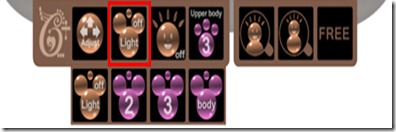
click the red framed button,then you can choose functions;
”OFF”,”2lights”,”3lights”,”Body Light”
“OFF” turn the light off
“2 lights” it shines 2 lights onto your avatar
“3 lights” it shines 2 lights and another auxiliarl light onto your avatar.
2 lights only illuminates the upper zone of an avatar face and it will not illuminate your avatar's chin.
3 lights,and,adds another auxiliary light for the chin,so all of your face will be illuminated.
If there are more than two avatars around you within 5 meters,the auxiliary light for the chin will be turned off.
and when there are no avatars,the speciall light for the chin will be turned on again.
“Body Light”
this light is for screen shot.6 lights will illuminate your full body. If there are more than two avatars around you within 10meters,then the body light will be turned off.
and when there is less than 1 avatar around you,the body light will be turned on again.
“adjustment of brightness 5 levels”
you can choose from 5 levels of brightness.Drag the S@R6+HUD to your avatar, and click the Adjust button. Then choose “Save/Load/Init”tab from the setting HUD.
“Select the position”
Position : Type A and Type B
Please choose according to your shape.

※I recommend that you don't use Body light unless you are taking a picture.
※Sometimes lights can not be shown because of strong light sources near you.If you want to get more infomation about lighting in Second life,please also read my article; http://snowrabbit.slmame.com/e44524.html.
※If you feel those lights are too bright,then please try to undo the atomospheric shader in PREFERENCES.(PREFERENCES>Graphics>atomospheric shaders)
-Smile Functions

click the red framed button, and you can choose a mood of smile.
6 levels of smiling (“OFF”,“S”,”L”,“S*”,”L*”,“Always”)
“S” smile at the rate of once per 10~15 seconds.
“L” smile at the rate of once per 20~30 seconds.
“S*” smile at the rate of once per 10~15 seconds,and particles are emitted at the rate of once per 3smiles.
“L*” smile at the rate of once per 20~30 seconds,and particles are emitted at the rate of once per 3smiles.
“Always” keeps you smiling.please use this mode for confirming the positions of the tooth.
●Movable sculpted eyelashes with symmetrical position adjustment
●Beautiful white teeth
You can set eyelashes or tooth's positions in ”setting HUD”

You see the red framed icon,that is”setting HUD” button.
When you start setting in “setting HUD”,then avators AO is stopped and steady.
However,you can release it by qlicking”Pose off”button.
※To back to normal HUD,then click the button at the upper-right button of the “setting HUD”
※There is NO “setting HUD”in S@R6+HUD(copy only).Please wear S@R6+Setting HUD(copy only) to adjust positions.

“setting HUD”
Only you have to do is adjust the left side of eyelashes's positions. Then,opposite side of eyelashes will be adjusted automatically.
The base prim of eyelashes are different in opening eyes and in closing eyes,so it will be better to fit with eye lines.
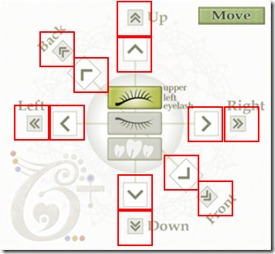
You can adjust eyelashes's positions at red framed buttons.
>smaller movement >>bigger movement
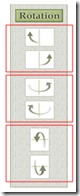
Upper button:eyelashes's right-and-left hight turning
Middle button:eyelashes's depth turning
Bottom button:eyelashes's up-and-down turning
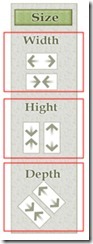
Upeer button:eyelashes's width
Middle button:eyelashes's up-and-down width
Bottom button:eyelashes's depth

Left button:the length of top eyelashes (choose from 8 levels)
Right button:the color of top eyelashes(choose from 12 colors)
(You can set up the bottom eyelashes detail at STEP 3)

A default setting will be easier in reading an explanation in Step TUB.
When you click step2,4,or 5TUB,then avator's facial expression is changed to adjust potisions easier.
This function might not be worked in some SIMs,so then click one more time.
“Step1”
Adujst the left-top sides of eyelashes's positions,size,rotation in the HUD.
the right side of them will be moved automatically.
You can change the length and color of top eyelashes as you like.
(The bottom eyelashes's adjustment is explained at Step3)
“Step2”
Adjust the left-top sides of eyelashes's position,size,rotation in smiling in the HUD.
※I recommend you to adjust at minimum which makes the eyelashes's movement smooth.
“Step3”
Adjust the left-bottom of eyelashes's position,size,rotation in the HUD.
Also you can change the length and color of it as you like.
“Step4”
Adjust the left-bottom of eyelashes's position,size,rotation in the HUD.
※I recommend you to adjust at minimum which makes the eyelashes's movement smooth.
“Step5”
Adjust tooth's position,size,rotation in the HUD.

>smaller movement >>bigger movement
Tooth's tilt adujst button

Tooth's size adujst button

Upeer button:tooth's width
Middle button:tooth's up-and-down width
Bottom button:tooth's depth
“Visibility of the tooth” and setting of “glow of the tooth”

“Visibility of the tooth”..disply or nondisplay of the base of tooth
always:display all the time
with smile:only display in smiling(combiened with facial expressions made by us)
hide:nondiplay of tooth
“glow of the tooth”..setting of a strength of the tooth's glow
Choise of the double tooth,Length and strength of its glow

“Adjustment of the double tooth positions”
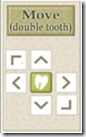
You can change the posisions of the double tooth in up-and-down,right-and-left,or depth
“Save/Load/Init”
You can save 3settings in the HUD,so you can load each of them to fit your several avators.
If you want to make those settings default,then click “Initialize” button.Then your saved data will be erased.
Also you can get the same item when you use S@R Update Card enclosed.
See the note of S@R Update Card to get more infomation about it
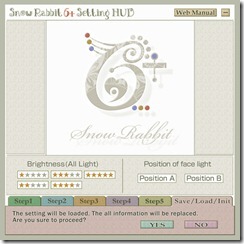
●Hand mirror functions with animation

click the red framed icons when your view point is free.
(Left icon:close up to avator's face Right icon:whole body)

The right edge of button is turned to “Free” ”Stop” ”Anime” when you click it.
“Free” it won't control avator's movement
“Stop” make avator's movement steady
“Anime” play the animations set in S@R6+
To release from hand mirror setting,just walk aroud with clicking arrow buttons.
“Adjustment of mirror's position”
The positions or size of the mirror is depends on your PC monitor's graphic.
You can set the position of up-and down by Shift key with arrows buttons of right and left.
You can change the point of view by Page up or down keys.
When you change those setting,then it will be default position from the next time you use the hand mirror.
※If the point of view isn't changed when you use a hand mirror,then click Esc key.then it should work.
※Sometimes it won't show the avator's face in the teeth.It might be involved in SL's specific.
so please find your best way to use a hand mirror function.
●Natural typing anime function

The typing button is turned to “3””4””3Upper Body””4Upper Body”,when you click it.
You can change the default typing anime to natural beautiful one.
The difference of “3”and”4”is an order of priority of playing animations.I recommend you to use “3”which is widely used.
When you use “4”,sometimes it might be funny poses in sitting on a chair.
Some AO sold in SL shops has “4”setting though.
Then set “4”typing setting,or animation will not be played.
“3Upper Body””4Upper Body”setting is only an animation of arm parts.
Please find the best one to fir your avator's AO.
※If AO and the typing setting has the order of piority,then latter animation will be played.
so,typing animation will be played.
●Etc.
●About taking over of the saved data of HUD setting.
S@R6+ can't take over the saved data of eyelashes's setting and so on.
When you wear a new HUD,then you need to set details again.
Each HUD can be saved your setting positions,so please make a copy in case of any troubles.
●eyelashes's movement of difference in vision
It might not be worked timely,because of your PC sepc,or lags of SIM,and so on.
It will not be the same way to your seeing and others'.
It can't be helped because of several facts,which please note.
●If the HUD gets broken..
Just rez the HUD to the ground,then all data will be format.
All the data you saved will be erased so please be careful to do it.
●About no-script area and Viewer
This HUD won't be worked in no-script areas,where you can not set any adjustment either.
Active face light also will not be worked there.
We will support for only users who use SL standard viewer.
●Bugs because of viewer setting
If you set "auto pilot" on,then HUD might not be worked normally.
You need to turn OFF the autopilot about double-click.
![HUD001_thumb[1] HUD001_thumb[1]](https://blogger.googleusercontent.com/img/b/R29vZ2xl/AVvXsEgBVZQj1AGQSBf1lY7ECb6ItjPMpJY77oLyKlZgHQGq6xY9V-kbSTQzxQ78sKcRqwORQAag7rWN6xEDBhLWujrl2H7m0rxcbcU-pcgmANM35gTT8kOqIntKdNzeZwyOHRP4hN2Sk6dBDvY/?imgmax=800)
![HUD003_thumb[1] HUD003_thumb[1]](https://blogger.googleusercontent.com/img/b/R29vZ2xl/AVvXsEjI8tLBQVIPL-pLmC2V03KpJbch777sZuCNgZSXjUavnzjncRJhJXEYDqDAkTXSypfYV0gCDZ34nQrsx_M3hjGFQZjtNLIhRoskJ8ELVpLuxkvGeObnwu-ofJNLMAYVuJAv43fOB9sslIk/?imgmax=800)
![HUD002_thumb[3] HUD002_thumb[3]](https://blogger.googleusercontent.com/img/b/R29vZ2xl/AVvXsEjCSSJCfFnnZFnZKIjCPylp44eqn9xrHev8dm5hYwtzYAohaqH5Vbm0Jz6QkxF5cuPYoYXvIDPnH1TkAzHdmYfBlyA4IHUoxs3f_RHF4flsR22KWpXcmwcXJpvF7rI1YP8hG2KrKr_hHkY/?imgmax=800)
![HUD004_thumb[1] HUD004_thumb[1]](https://blogger.googleusercontent.com/img/b/R29vZ2xl/AVvXsEjMRrFlJLEx7EmD-MST3UA_N8ntZkGFSc2Z38cgBjlnCAaTMQPF48yOqYUaDTYhjUTe0GkIbxYNsQXTq184Ve3tLKQSSoHvQ7NfeyAZmVCOdoRVFNjXUOmI6VZwDo6VMBxS3cT491lZTWQ/?imgmax=800)
![HUD005_thumb[1] HUD005_thumb[1]](https://blogger.googleusercontent.com/img/b/R29vZ2xl/AVvXsEiTsmmZUsOr1T3gbm9m01FC40ic1pfLkhe-6e_NZvBbHAc37XdmczCDagAVdNFA4nyDiESzu3ROSC4wEEelafY8Z_t9kBDMmFJMV56KV0mGtI95EooOzPWRmOC2bD1IItlR_HrMNzO_Z2k/?imgmax=800)